** New Releases ***
repository.kens13-1.0.0
context.IPTVXtra.mediainfo-1.0.0
plugin.video.IPTVXtra-2.2.2
*** (If you have a MAC# linked to your account, you must Remove it so your account is Playlist Access Method ) ***
*Small changes in IPTVXtra v.2.2.2
- Multiple Channel Categories Added (HD, SD, Eng -English, Esp -Spanish)
Example: Select Eng will omit all Spanish & Internationals
***Note: To update your Playlist with any new Channels or Features such as this, you must reload the PVR data by Clicking VOD or IPTV to get a list, then Select Auto Setting - PVR
*Release IPTVXtra Media Info v.1.0.0
Will take your Selection from a list and get Metadata information from tmdb and other sources, and Display it for you.
You can get the Summary description of the item, the cast bio. etc, and play movie Trailers and other features.
- Adds a context Menu Item that can be used from VOD listings, EPG /Channel Guide, and the Favorites List.
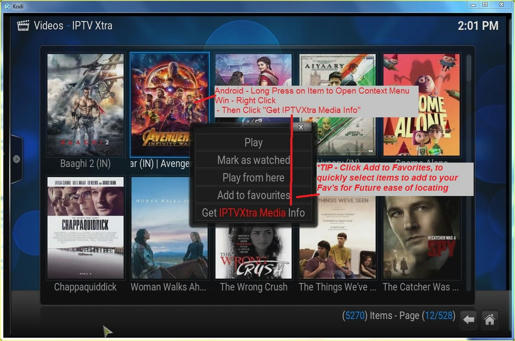
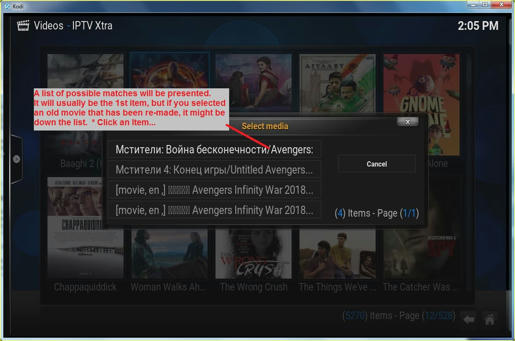
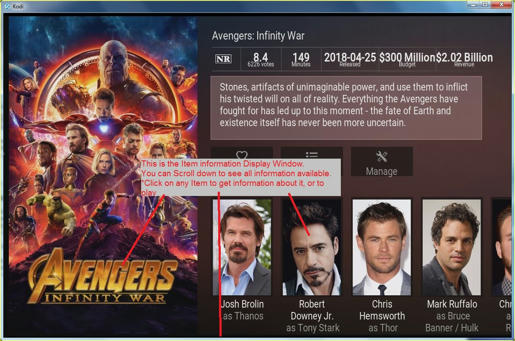
*Release repository.kens13 v.1.0.0
By installing the Repository, you can Install or Update your existing Addons.
Any changes will automatically get updated to your system upon startup.
Download the Repository zip file from the link below.
Open KODI and go to System Settings/ Add-ons/ Install from Zip.
Browse to the location of the downloaded zip file (repository.kens13-1.0.0.zip) and click to install.
Go back to System Settings/ Add-ons/ Install from Repository.
Scroll down to Kens Kodi Repository and click to open selection directory.
Click Video Add-ons/ - (IPTVXtra) to Update your existing, or Install initial, version of IPTVXtra Video Add-on.
Click Context Menus/ - (Media Info) to Install the IPTVXtra Media Info Add-on.
* A number of dependency plugins will load, so wait until it says "Media Info Add-on installed".
** I forgot to include a KODI Reboot routine, so you have to close and re-open KODI, to load the context menu items, in the System.
Other Items and Extras will be added to the Repo Soon.
*** Skin.IPTVXtra Release v1.0.2 Based on Confluence but Enables Colored EPG genres and small preview window (preview is Work in Progress).
(Download zip file, then system settings/ addons/ Install from zip).
**KNOWN BUGS (or forgotten Install routines)
>For IPTVXtra:
*** If Installing on Kodi and PVR IPTV Simple client has never been Enabled, there is no initial settings file for IPTV Simple, therefore when performing Auto-Settings of the PVR from IPTVXtra, it will not work because it has no PVR Settings file to access.
- Go to System Settings/ Add-ons/ My Add-ons/ PVR Clients/ IPTV Simple client
- Click Configure
- Click Defaults then OK or Done to save the default Settings
- Click Enable (this will generate a blank Settings file).
>For IPTVXtra Media Info:
- You need to restart Kodi after installing for the Context Menu's to properly load. (I forgot to include a message).
- If you have Chappai or Wraith addons installed, they have to be uninstalled along with their modified version of ExtendedInfo Script (Program addon).
*(This modified ExtendedInfo script addon will conflict with the installation of the real ExtendedInfo script from the Kodi approved Repository causing a dependency install failure)
Any problems, ...you know where to find me!
Enjoy.
/kens
repository.kens13-1.0.0
context.IPTVXtra.mediainfo-1.0.0
plugin.video.IPTVXtra-2.2.2
*** (If you have a MAC# linked to your account, you must Remove it so your account is Playlist Access Method ) ***
*Small changes in IPTVXtra v.2.2.2
- Multiple Channel Categories Added (HD, SD, Eng -English, Esp -Spanish)
Example: Select Eng will omit all Spanish & Internationals
***Note: To update your Playlist with any new Channels or Features such as this, you must reload the PVR data by Clicking VOD or IPTV to get a list, then Select Auto Setting - PVR
*Release IPTVXtra Media Info v.1.0.0
Will take your Selection from a list and get Metadata information from tmdb and other sources, and Display it for you.
You can get the Summary description of the item, the cast bio. etc, and play movie Trailers and other features.
- Adds a context Menu Item that can be used from VOD listings, EPG /Channel Guide, and the Favorites List.
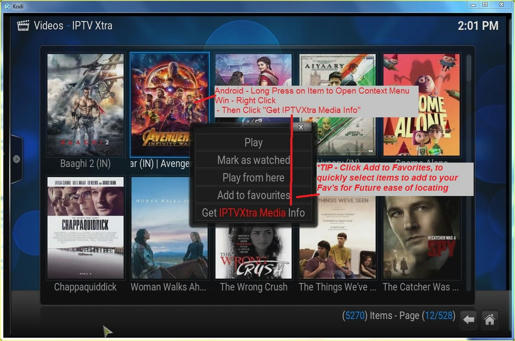
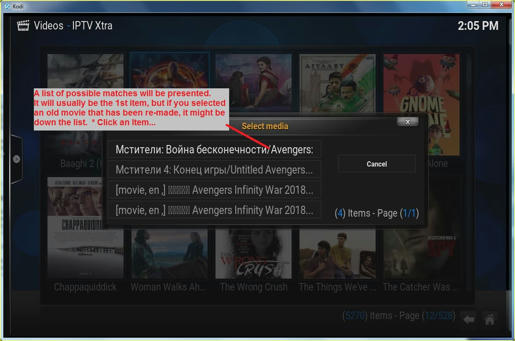
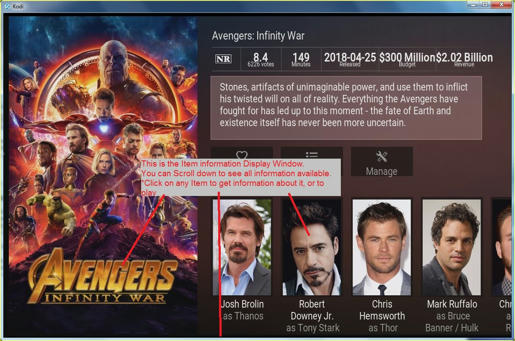
*Release repository.kens13 v.1.0.0
By installing the Repository, you can Install or Update your existing Addons.
Any changes will automatically get updated to your system upon startup.
Download the Repository zip file from the link below.
Code:
http://www.mediafire.com/file/jg045rogrocuxt4/repository.Kens13-1.0.0.zip/fileBrowse to the location of the downloaded zip file (repository.kens13-1.0.0.zip) and click to install.
Go back to System Settings/ Add-ons/ Install from Repository.
Scroll down to Kens Kodi Repository and click to open selection directory.
Click Video Add-ons/ - (IPTVXtra) to Update your existing, or Install initial, version of IPTVXtra Video Add-on.
Click Context Menus/ - (Media Info) to Install the IPTVXtra Media Info Add-on.
* A number of dependency plugins will load, so wait until it says "Media Info Add-on installed".
** I forgot to include a KODI Reboot routine, so you have to close and re-open KODI, to load the context menu items, in the System.
Other Items and Extras will be added to the Repo Soon.
*** Skin.IPTVXtra Release v1.0.2 Based on Confluence but Enables Colored EPG genres and small preview window (preview is Work in Progress).
Code:
http://www.mediafire.com/file/1op9584o7ew14bo/skin.iptvxtra-1.0.2.zip/file**KNOWN BUGS (or forgotten Install routines)
>For IPTVXtra:
*** If Installing on Kodi and PVR IPTV Simple client has never been Enabled, there is no initial settings file for IPTV Simple, therefore when performing Auto-Settings of the PVR from IPTVXtra, it will not work because it has no PVR Settings file to access.
- Go to System Settings/ Add-ons/ My Add-ons/ PVR Clients/ IPTV Simple client
- Click Configure
- Click Defaults then OK or Done to save the default Settings
- Click Enable (this will generate a blank Settings file).
>For IPTVXtra Media Info:
- You need to restart Kodi after installing for the Context Menu's to properly load. (I forgot to include a message).
- If you have Chappai or Wraith addons installed, they have to be uninstalled along with their modified version of ExtendedInfo Script (Program addon).
*(This modified ExtendedInfo script addon will conflict with the installation of the real ExtendedInfo script from the Kodi approved Repository causing a dependency install failure)
Any problems, ...you know where to find me!
Enjoy.
/kens
Last edited:
